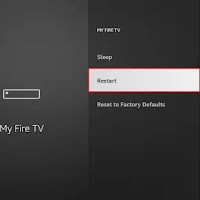How to Restart FireStick to Fix Buffering Issues (Quick Guide)
Last updated: May 2025

Experiencing buffering while watching your favorite show on FireStick? You're not alone. Sometimes, a simple restart is all your device needs to restore smooth playback. Restarting your FireStick helps by clearing app cache, deleting unnecessary temporary files, and resolving minor bugs that may be causing lag or buffering.
🚀 Why Restarting Fixes FireStick Buffering
- Clears app cache: Removes junk data stored by apps that may slow down the system.
- Frees up memory: Ends unnecessary background processes and releases RAM.
- Fixes temporary bugs: Resolves glitches that affect streaming quality.

🔧 Steps to Restart Your FireStick
Follow these easy steps to reboot your FireStick device:
- From your FireStick home screen, click the Settings (Gear icon) located on the right.
- Scroll and select My Fire TV from the settings menu.
- Choose the option labeled Restart.
- Confirm your action by clicking the Restart button again.
⚠️ Your device will shut down and automatically turn back on. This should only take about a minute.

✅ What Happens After Restarting?
Once your FireStick restarts, the system refreshes and clears out the clutter that might have been slowing down performance. In most cases, this resolves streaming issues immediately.
If you're still facing problems, consider clearing app cache or checking your internet connection.

📌 Final Tip
Make it a habit to restart your FireStick at least once a week if you're a heavy streamer. This will help maintain optimal performance and minimize buffering in the future.